NAME
ansicolumn - ANSI terminal sequence aware column command
SYNOPSIS
ansicolumn [options] [file ...]
-w#, -c# output width
-s# separator string
-l# maximum number of table columns
-x exchange rows and columns
-o# output separator
-P[#], --page=# page mode, with optional page length
-U[#], --up=# show in N-up format (-WC# --linestyle=wrap)
--2up .. --9up same as -U2 .. -U9
-D, --document document mode
-V, --parallel parallel view mode
-H, --filename print filename header in parallel view mode
-X#, --cell=# set text width for files in parallel view mode
-C#, --pane=# number of panes
-S#, --pane-width=# pane width
-W, --widen widen to terminal width
-p, --paragraph paragraph mode
-r, --regex-sep treat separator string as regex
-B, --border[=#] print border with optional style
-F, --fillup[=#] fill-up unit (pane|page|none)
--height=# page height
--column-unit=# column unit (default 8)
--margin=# column margin width (default 1)
--linestyle=# folding style (none|truncate|wrap|wordwrap)
--boundary=# line-end boundary
--linebreak=# line-break mode (none|all|runin|runout)
--runin=# run-in width
--runout=# run-out width
--runlen=# set both run-in and run-out width
--[no-]pagebreak allow page break
--border-style=# border style
--[no-]ignore-space ignore space in table output
--[no-]white-space allow white spaces at the top of each pane
--[no-]isolation page-end line isolation
--tabstop=# set tab width
--tabhead=# tab-head character
--tabspace=# tab-space character
--tabstyle=# tab style
--ambiguous=# ambiguous character width (narrow|wide)
--pages split file by formfeedTable style options:
-t, --table table style output
-A, --table-align align table output to column unit
-T, --table-tabs align items by tabs
-TT reformat tab aligned text
-R#, --table-right=# right adjust table columnsDefault alias options:
--board-color FG BG board style pages with FG and BG colors
--white-board black on white board
--black-board white on black board
--green-board white on green board
--slate-board white on dark slategray boardVERSION
Version 1.42
DESCRIPTION
ansicolumn is a column(1) command clone which can handle ANSI terminal sequences, backspaces, and Asian wide characters. It supports traditional options and some of Linux extended, and many other original options.
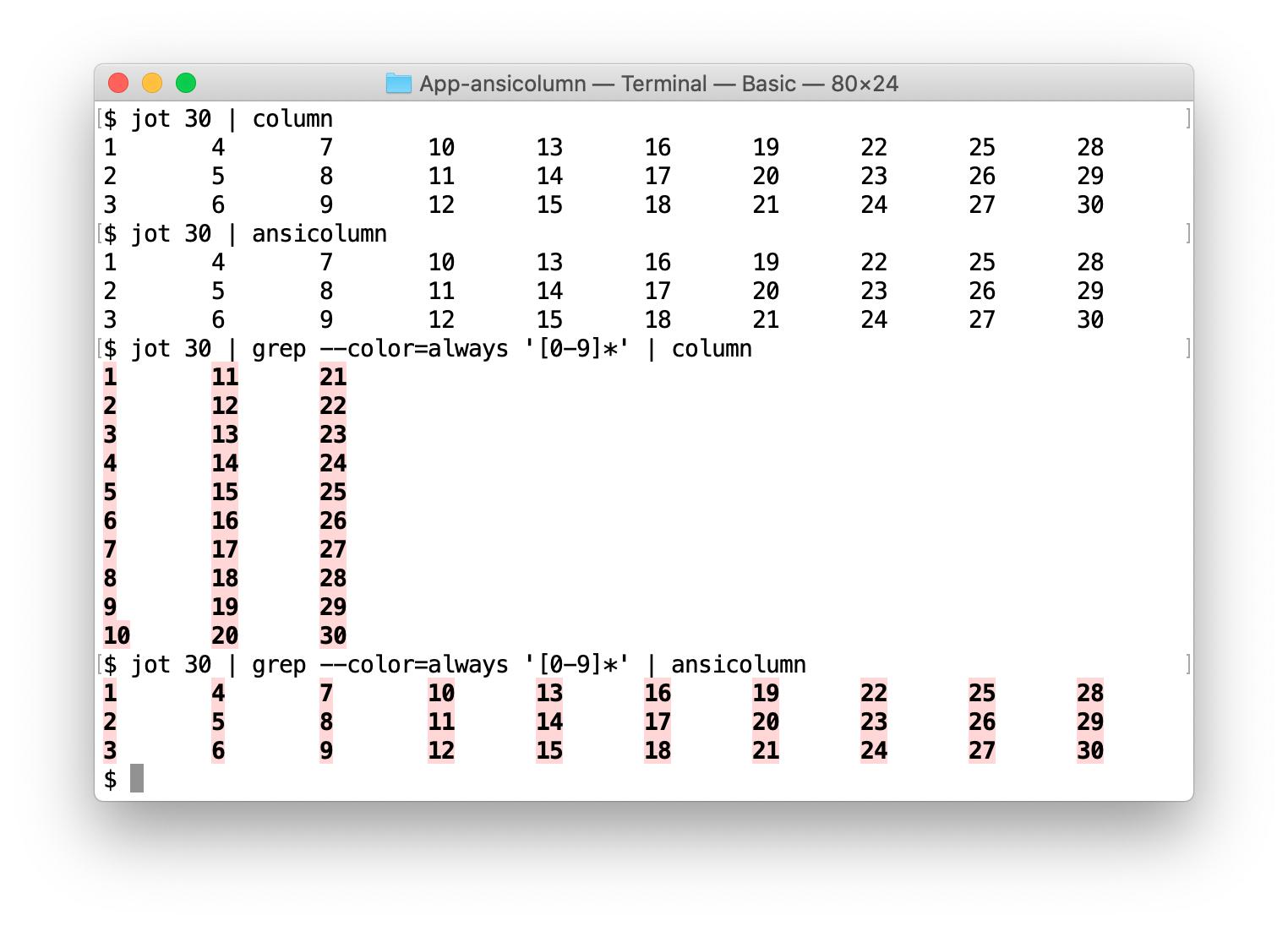
In addition to normal operation, table style output (-t) is supported as well.
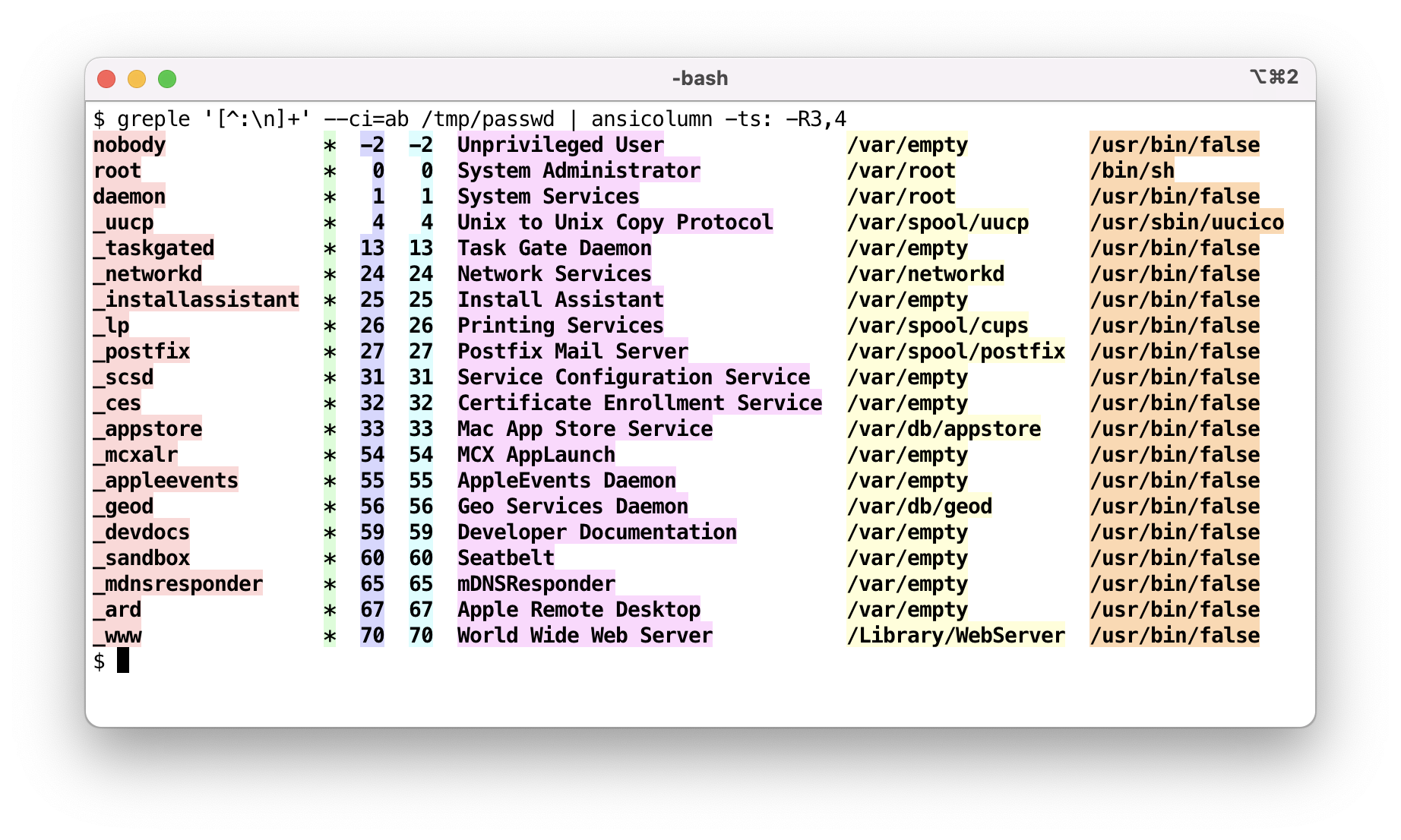
In contrast to the original column(1) command which handles mainly short item list, and Linux variant which has been expanded to have ritch table style output, ansicolumn(1) has been expanded to show text file in multi-column view. Combined with pagenation and document-friendly folding mechanism, it can be used as a document viewing preprocessor for pager program.
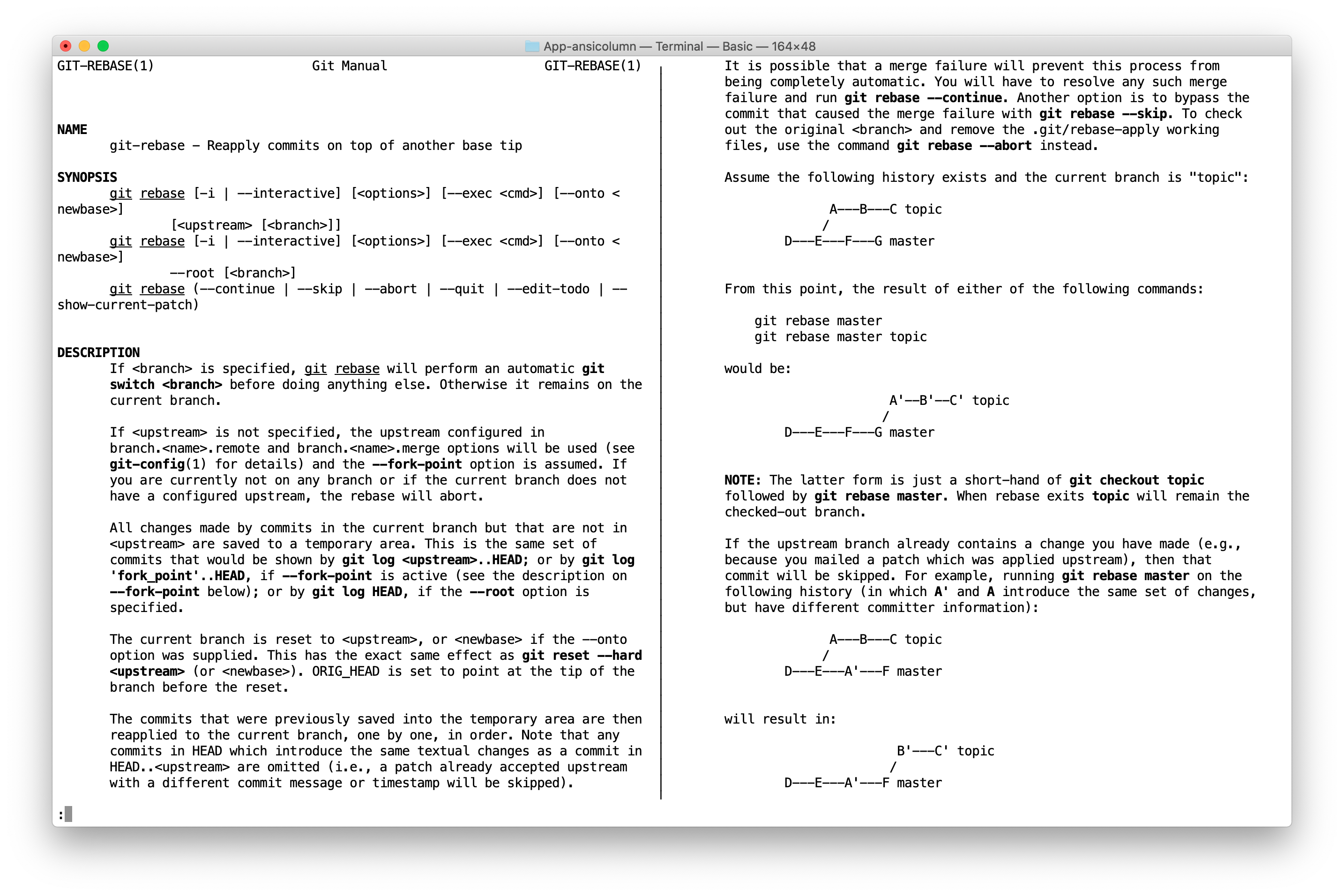
In order to accurately display the contents of the file, blank lines that were ignored by the original column(1) command are not ignored.
When multiple files are given as arguments, it gets in the parallel view mode, and show all files in parallel. It's convenient to see multiple files side-by-side.
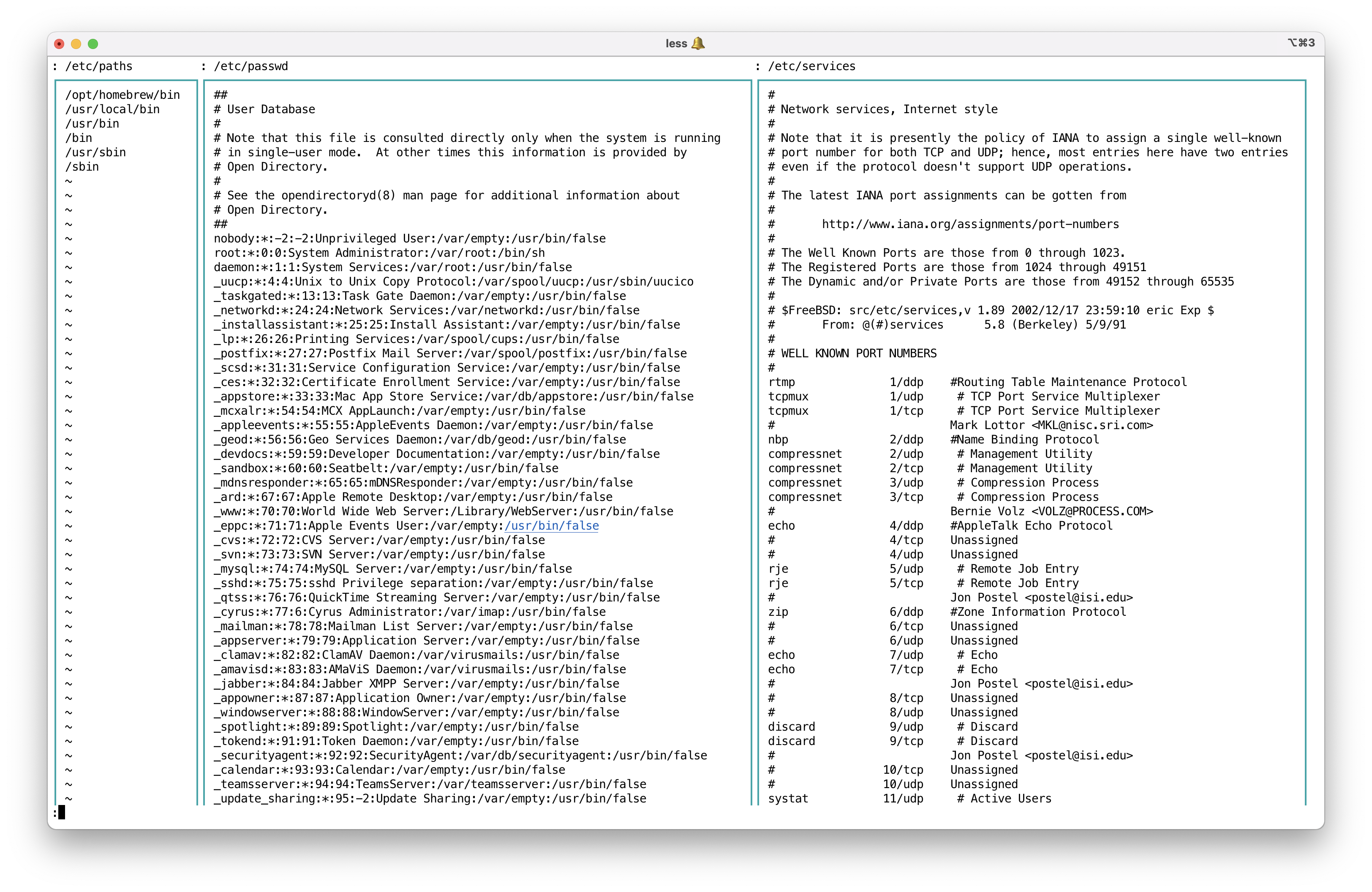
COMPATIBLE OPTIONS
The column utility formats its input into multiple columns. Rows are filled before columns. Input is taken from file operands, or, by default, from the standard input.
- -w#, -c#, --width=#, --output-width=#
-
Output is formatted for a display columns wide. See "CALCULATION" section.
Accept
-cfor compatibility, but-wis more popular. - -s#, --separator=#
-
Specify a set of characters to be used to delimit columns for the -t option. When used with
--regex-sepor-roption, it is used as regex rather than character set. - -t, --table
-
Determine the number of columns the input contains and create a table. Columns are delimited with whitespace, by default, or with the characters supplied using the -s option. Useful for pretty-printing displays.
Unlike original column(1) command, empty field is not ignored.
- -l#, --table-columns-limit=#
-
Specify maximal number of the input columns. The last column will contain all remaining line data if the limit is smaller than the number of the columns in the input data.
- -x, --fillrows
-
Fill columns before filling rows.
- -o#, --output-separator=#
-
When used
--tableor-toption, each column are joined by two space characters (' ') by default. This option will change it. - -R#, --table-right=#
-
Right align text in these columns. Multiple columns are separated by commas. Support only numbers.
Parameters are parsed by the Getopt::EX::Numbers module, so you can specify a range of numbers, as in
-R2:5which is equivalent to-R2,3,4,5. Option-R:makes all fields right-aligned.
EXTENDED OPTIONS
- -P[#], --page[=#]
-
Page mode. Set these options.
--height=# or 1- --linestyle=wrap --border --fillupIf optional number is given, it is used as a page height unless option
--heightexists. Otherwise page height is set to terminal height minus one. - -U#, --up=#, --2up .. --9up
-
Show in N-up format. Almost same as
-Pbut does not set page height. This is convenient when you want multi-column output without page control. - -D, --document
-
Document mode. Set these options.
--widen --linebreak=all --linestyle=wrap --boundary=word --no-white-space --no-isolationNext command display DOCX text in 3-up format using App::optex::textconv.
optex -Mtextconv ansicolumn -DPC3 foo.docx | less - -V, --[no-]parallel
-
Parallel view mode. Implicitly enabled when multiple files are specified. Use
--no-parallelto disable.Set these options, and cancel all pagenation behavior.
--widen --linestyle=wrap --borderBy default, all files are displayed in parallel. In other words, number of pane is set as a number of files. You can use
-Coption to specify number of files displayed simultaneously.You can use this option mixed with
-Doption to see document files.If you want to display multiple parts in a single stream in parallel, use the
--pagesoption. It will split the data by form feed characters and treat each part as a separate file. - -H, --filename
- --filename-format=format (DEFAULT:
: %s) -
Print filename header before contents. Currently, this option is effective only in
--parallelmode. Filename is truncated in each pane width.This option is convenient to look over many small files at once.
ansicolumn -VHC1 *.txt | lessFilename is printed in a format given by
--filename-formatoption. Default is: %sso that making easy to move to next file by^:pattern search. - -X#, --cell=#
-
Sets the display width of each file. This option is only valid with parallel view mode. For example, if you are displaying three files and want the first file to be displayed in 80 columns and the remaining files in 40 columns, specify like this:
--cell 80,40,40This is the same as
--cell 80,40since the last value specified is repeated.
You can also specify values relative to the default width. For example, to display the first column 20 columns more and the remaining columns 10 columns less, use
--cell +20,-10To return to the default display width for the fourth and subsequent files, use
--cell +20,-10,-10,+0If
=is specified as the value, it is set to the width of the longest line in the file.-X=Then all specified files will be displayed with the width of the longest line they contain.
=may be followed by a maximum value.-X=80will set the cell width to length of the longest line if it is less than 80, or 80 if it is greater than 80.
<may be used instead of=.-X'<80'The correspondence between file and display width remains the same even when the number of columns to be displayed simultaneously is specified with the
-Coption. - -C#, --pane=#
-
Output is formatted in the specified number of panes. Setting number of panes implies
--widenoption enabled. See "CALCULATION" section. - -S#, --pane-width=#, --pw=#
-
Specify the span of each pane. This includes border spaces. See "CALCULATION" section.
- -W, --widen
-
Use full width of the terminal. Each pane is expanded to fill terminal width, unless
--pane-widthis specified. - -p, --paragraph
-
Insert empty line between every successive non-empty lines.
- -B, --border[=style] (DEFAULT:
box) -
Print border. Enabled by
--pageoption automatically. If the optional style is given, it is used as a border style and precedes to--border-styleoption. Use--border=noneto disable it.Border style is specified by
--border-styleoption. - -F, --fillup[=
pane|page|none] -
Fill up final pane or page by empty lines. Parameter is optional and considered as 'pane' by default. Set by
--pageoption automatically. Use--fillup=noneif you want to explicitly disable it.Option
-Fis a shortcut for--fillup=pane. - --fillup-str=string
-
Set string used for filling up space. Default is empty.
Use
--fillup-str='~'to fill up the area after EOF by~character like vi(1) or more(1). - --height=#
-
Set page height and page mode on. See "CALCULATION" section.
- --column-unit=#, --cu=# (DEFAULT: 8)
-
Each column is placed at the unit of 8 by default. This option changes the number of the unit.
- --margin=#
-
Each column has at least single character margin on the right side so that they are not placed back-to-back. This option specifies the margin width.
- -A, --table-align
-
Align each field in the table output to column-unit. If this option is specified, --output-separator option is ignored. Implicitly enable the --table option.
- -T, -TT, --table-tabs
-
This option enables the --table and --table-align option, and forces to use tab characters between items. The width of tab uses the value of --column-unit. Option --table-right does not take effect.
If the -T option is specified twice, set the input separator as repeating tabs (same as -rs '\t+'). So the option -TT can be used to reformat tab aligned text.
- --linestyle=
none|truncate|wrap|wordwrap, --ls=... -
Set the style of treatment for longer lines. Default is
none.Option
--linestyle=wordrapsets--linestyle=wrapand--boundary=wordat once. - --boundary=
none|word|space -
Set text wrap boundary. If set as
wordorspace, text is not wrapped in the middle of alphanumeric word or non-space sequence. Option--documentset this asword. See Text::ANSI::Fold for detail. - --linebreak=
none|all|runin|runout, --lb=... -
Set the linebreak mode.
- --runin=#, --runout=#, --runlen=#
-
Set the number of runin/runout column.
--runlenset both. Default is both 2.As for Japanese text, only one character can be moved with default value. Longer value allows more flexible arrangement, but makes text area shorter. Author is using the command with own ~/.ansicolumnrc like this:
option default --runin=4 --runout=4 - --[no-]pagebreak
-
Move to next pane when form feed character found. Default true.
- -r, --regex-sep
-
Treat separator option as a regex pattern. Next example specifies a space character just before
(as a separator.gem list | ansicolumn -trs ' (?=\()' - --border-style=style, --bs=...
-
Set the border style. Current default style is
box, which enclose each pane with box drawing graphic characters. Special stylerandomchoose random style.Sample styles: none, space, vbar, heavy-vbar, fat-vbar, line, heavy-line, hline, heavy-hline, bottom-line, heavy-bottom-line, stick, heavy-stick, ascii-frame, ascii-box, c-box, box, heavy-box, fat-box, very-fat-box, dash-box, heavy-dash-box, fat-dash-box, round-box, inner-box, outer-box, frame, heavy-frame, fat-frame, very-fat-frame, dash-frame, heavy-dash-frame, fat-dash-frame, page-frame, heavy-page-frame, zebra-frame, checker-box, checker-frame, shadow, shin-shadow, shadow-box, shin-shadow-box, heavy-shadow-box, comb, heavy-comb, rake, heavy-rake, mesh, heavy-mesh, dumbbell, heavy-dumbbell, ribbon, heavy-ribbon, round-ribbon, double-ribbon, etc.
These are experimental and subject to change, and this document is not always up-to-date. See `perldoc -m App::ansicolumn::Border` for actual data.
You can define your own style in module or startup file. Put next lines in your
$HOME/.ansicolumnrcfile, for example.option default --border-style myheart __PERL__ App::ansicolumn::Border->add_style( myheart => { left => [ "\N{WHITE HEART SUIT} ", "\N{BLACK HEART SUIT} " ], center => [ "\N{WHITE HEART SUIT} ", "\N{BLACK HEART SUIT} " ], right => [ "\N{WHITE HEART SUIT}" , "\N{BLACK HEART SUIT}" ], }, ); - --[no-]ignore-space, --[no-]is
-
When used
-toption, leading spaces are ignored by default. Use--no-ignore-spaceoption to disable it. - --[no-]white-space
-
Allow white spaces at the top of each pane, or clean them up. Default true. Negated by
--documentoption. - --[no-]isolation
-
Allow the first line of a paragraph (continuous non-space lines) is placed at the bottom of a pane. Default true. If false, move it to the top of next pane. Negated by
--documentoption. - --tabstop=# (DEFAULT: 8)
-
Set tab width.
- --tabhead=#
- --tabspace=#
-
Set head and following space characters. Both are space by default. If the option value is longer than single character, it is evaluated as unicode name.
- --tabstyle, --ts
- --tabstyle=style, --ts=...
- --tabstyle=head-style,space-style --ts=...
-
Set the style how tab is expanded. Select
symbolorshadefor example. If two style names are combined, likesquat-arrow,middle-dot, usesquat-arrowfor tabhead andmiddle-dotfor tabspace.Show available style list if called without parameter. Styles are defined in Text::ANSI::Fold library.
- --ambiguous=
wide|narrow(DEFAULT:narrow) -
Specifies how to treat Unicode ambiguous width characters. Take a value of 'narrow' or 'wide. Default is 'narrow'.
- --pages
-
Split file content by formfeed character, and treat each part as a individual file. Use with
--paralleloption.
DEFAULT ALISES
The following options are defined in App::ansicolumn::default.pm.
- --board-color fg-color bg-color
-
This option is defined as follows:
option --board-color \ --bs=inner-box \ --cm=BORDER=$<2>,TEXT=$<shift>/$<shift>The resulting text is displayed in an fg-color font on an bg-color panel.
- --white-board
- --black-board
- --green-board
- --slate-board
-
Use the
--board-coloroption to display text on the white, black, green or darkslate panels.
CALCULATION
As for --height, --width, --pane, --up and --pane-width options, besides giving numeric digits, you can calculate the number using terminal size. If the expression contains non-digit character, it is evaluated as an RPN (Reverse Polish Notation) with the terminal size pushed on the stack. Initial value for --height options is terminal height, and terminal width for others.
OPTION VALUE
================= =========================
--height 1- height - 1
--height 2/ height / 2
--height 1-2/ (height - 1) / 2
--height dup2%-2/ (height - height % 2) / 2Space and comma characters are ignored in the expression. So 1-2/ and 1 - 2 / and 1,-,2,/ are all same. See `perldoc Math::RPN` for the expression detail.
Next example select number of panes by dividing terminal width by 85:
ansicolumn --pane 85/If you consider the case the terminal width is less than 85:
ansicolumn --pane 85/,DUP,1,GE,EXCH,1,IFThis RPN means $height/85 >= 1 ? $height/85 : 1.
STARTUP
This command is implemented with Getopt::EX module. So
~/.ansicolumnrcfile is read at start up time. If you want use --no-white-space always, put this line in your ~/.ansicolumnrc.
option default --no-white-spaceAlso command can be extended by original modules with -M option. See `perldoc Getopt::EX` for detail.
INSTALL
CPANMINUS
$ cpanm App::ansicolumnTo get the latest code, use this:
$ cpanm https://github.com/tecolicom/App-ansicolumn.gitEXAMPLES
https://github.com/tecolicom/App-ansicolumn/tree/master/images
SEE ALSO
https://github.com/tecolicom/ANSI-Tools
column(1), https://man7.org/linux/man-pages/man1/column.1.html
App::ansicolumn, https://github.com/tecolicom/App-ansicolumn
Text::ANSI::Printf, https://github.com/tecolicom/Text-ANSI-Printf
Articles (in Japanese)
RELATED WORKS
https://github.com/LukeSavefrogs/column_ansi
AUTHOR
Kazumasa Utashiro
LICENSE
Copyright © 2020-2024 Kazumasa Utashiro.
This library is free software; you can redistribute it and/or modify it under the same terms as Perl itself.