NAME
Chart::Plotly::Trace::Waterfall - Draws waterfall trace which is useful graph to displays the contribution of various elements (either positive or negative) in a bar chart. The data visualized by the span of the bars is set in `y` if `orientation` is set th *v* (the default) and the labels are set in `x`. By setting `orientation` to *h*, the roles are interchanged.
VERSION
version 0.042
SYNOPSIS
use Chart::Plotly;
use Chart::Plotly::Trace::Waterfall;
use Chart::Plotly::Trace::Scatter;
use Chart::Plotly::Plot;
# Example from https://github.com/plotly/plotly.js/blob/8f8956432ed18368fb6d3f70107b94bbfb39a528/test/image/mocks/waterfall_line.json
my $trace1 = Chart::Plotly::Trace::Scatter->new(
"x"=>[
0,
1,
2,
3,
4,
5
],
"y"=>[
1.5,
1,
1.3,
0.7,
0.8,
0.9
],
);
my $trace2 = Chart::Plotly::Trace::Waterfall->new(
"x"=>[
0,
1,
2,
3,
4,
5
],
"y"=>[
1,
0.5,
0.7,
-1.2,
0.3,
0.4
],
);
my $plot = Chart::Plotly::Plot->new(
traces => [ $trace1, $trace2 ]
);
Chart::Plotly::show_plot($plot);DESCRIPTION
Draws waterfall trace which is useful graph to displays the contribution of various elements (either positive or negative) in a bar chart. The data visualized by the span of the bars is set in `y` if `orientation` is set th *v* (the default) and the labels are set in `x`. By setting `orientation` to *h*, the roles are interchanged.
Screenshot of the above example:
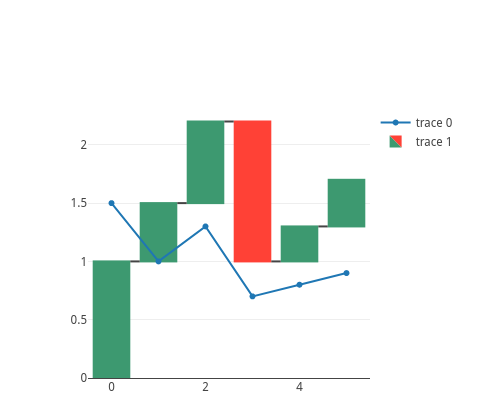
This file has been autogenerated from the official plotly.js source.
If you like Plotly, please support them: https://plot.ly/ Open source announcement: https://plot.ly/javascript/open-source-announcement/
Full reference: https://plot.ly/javascript/reference/#waterfall
DISCLAIMER
This is an unofficial Plotly Perl module. Currently I'm not affiliated in any way with Plotly. But I think plotly.js is a great library and I want to use it with perl.
METHODS
TO_JSON
Serialize the trace to JSON. This method should be called only by JSON serializer.
type
Trace type.
ATTRIBUTES
alignmentgroup
Set several traces linked to the same position axis or matching axes to the same alignmentgroup. This controls whether bars compute their positional range dependently or independently.
base
Sets where the bar base is drawn (in position axis units).
cliponaxis
Determines whether the text nodes are clipped about the subplot axes. To show the text nodes above axis lines and tick labels, make sure to set `xaxis.layer` and `yaxis.layer` to *below traces*.
connector
constraintext
Constrain the size of text inside or outside a bar to be no larger than the bar itself.
customdata
Assigns extra data each datum. This may be useful when listening to hover, click and selection events. Note that, *scatter* traces also appends customdata items in the markers DOM elements
customdatasrc
Sets the source reference on Chart Studio Cloud for `customdata`.
decreasing
dx
Sets the x coordinate step. See `x0` for more info.
dy
Sets the y coordinate step. See `y0` for more info.
hoverinfo
Determines which trace information appear on hover. If `none` or `skip` are set, no information is displayed upon hovering. But, if `none` is set, click and hover events are still fired.
hoverinfosrc
Sets the source reference on Chart Studio Cloud for `hoverinfo`.
hoverlabel
hovertemplate
Template string used for rendering the information that appear on hover box. Note that this will override `hoverinfo`. Variables are inserted using %{variable}, for example "y: %{y}" as well as %{xother}, {%_xother}, {%_xother_}, {%xother_}. When showing info for several points, *xother* will be added to those with different x positions from the first point. An underscore before or after *(x|y)other* will add a space on that side, only when this field is shown. Numbers are formatted using d3-format's syntax %{variable:d3-format}, for example "Price: %{y:$.2f}". https://github.com/d3/d3-format/tree/v1.4.5#d3-format for details on the formatting syntax. Dates are formatted using d3-time-format's syntax %{variable|d3-time-format}, for example "Day: %{2019-01-01|%A}". https://github.com/d3/d3-time-format/tree/v2.2.3#locale_format for details on the date formatting syntax. The variables available in `hovertemplate` are the ones emitted as event data described at this link https://plotly.com/javascript/plotlyjs-events/#event-data. Additionally, every attributes that can be specified per-point (the ones that are `arrayOk: true`) are available. variables `initial`, `delta` and `final`. Anything contained in tag `<extra>` is displayed in the secondary box, for example "<extra>{fullData.name}</extra>". To hide the secondary box completely, use an empty tag `<extra></extra>`.
hovertemplatesrc
Sets the source reference on Chart Studio Cloud for `hovertemplate`.
hovertext
Sets hover text elements associated with each (x,y) pair. If a single string, the same string appears over all the data points. If an array of string, the items are mapped in order to the this trace's (x,y) coordinates. To be seen, trace `hoverinfo` must contain a *text* flag.
hovertextsrc
Sets the source reference on Chart Studio Cloud for `hovertext`.
ids
Assigns id labels to each datum. These ids for object constancy of data points during animation. Should be an array of strings, not numbers or any other type.
idssrc
Sets the source reference on Chart Studio Cloud for `ids`.
increasing
insidetextanchor
Determines if texts are kept at center or start/end points in `textposition` *inside* mode.
insidetextfont
legendgroup
Sets the legend group for this trace. Traces part of the same legend group hide/show at the same time when toggling legend items.
legendgrouptitle
legendrank
Sets the legend rank for this trace. Items and groups with smaller ranks are presented on top/left side while with `*reversed* `legend.traceorder` they are on bottom/right side. The default legendrank is 1000, so that you can use ranks less than 1000 to place certain items before all unranked items, and ranks greater than 1000 to go after all unranked items.
measure
An array containing types of values. By default the values are considered as 'relative'. However; it is possible to use 'total' to compute the sums. Also 'absolute' could be applied to reset the computed total or to declare an initial value where needed.
measuresrc
Sets the source reference on Chart Studio Cloud for `measure`.
pmeta
Assigns extra meta information associated with this trace that can be used in various text attributes. Attributes such as trace `name`, graph, axis and colorbar `title.text`, annotation `text` `rangeselector`, `updatemenues` and `sliders` `label` text all support `meta`. To access the trace `meta` values in an attribute in the same trace, simply use `%{meta[i]}` where `i` is the index or key of the `meta` item in question. To access trace `meta` in layout attributes, use `%{data[n[.meta[i]}` where `i` is the index or key of the `meta` and `n` is the trace index.
metasrc
Sets the source reference on Chart Studio Cloud for `meta`.
name
Sets the trace name. The trace name appear as the legend item and on hover.
offset
Shifts the position where the bar is drawn (in position axis units). In *group* barmode, traces that set *offset* will be excluded and drawn in *overlay* mode instead.
offsetgroup
Set several traces linked to the same position axis or matching axes to the same offsetgroup where bars of the same position coordinate will line up.
offsetsrc
Sets the source reference on Chart Studio Cloud for `offset`.
opacity
Sets the opacity of the trace.
orientation
Sets the orientation of the bars. With *v* (*h*), the value of the each bar spans along the vertical (horizontal).
outsidetextfont
selectedpoints
Array containing integer indices of selected points. Has an effect only for traces that support selections. Note that an empty array means an empty selection where the `unselected` are turned on for all points, whereas, any other non-array values means no selection all where the `selected` and `unselected` styles have no effect.
showlegend
Determines whether or not an item corresponding to this trace is shown in the legend.
stream
text
Sets text elements associated with each (x,y) pair. If a single string, the same string appears over all the data points. If an array of string, the items are mapped in order to the this trace's (x,y) coordinates. If trace `hoverinfo` contains a *text* flag and *hovertext* is not set, these elements will be seen in the hover labels.
textangle
Sets the angle of the tick labels with respect to the bar. For example, a `tickangle` of -90 draws the tick labels vertically. With *auto* the texts may automatically be rotated to fit with the maximum size in bars.
textfont
textinfo
Determines which trace information appear on the graph. In the case of having multiple waterfalls, totals are computed separately (per trace).
textposition
Specifies the location of the `text`. *inside* positions `text` inside, next to the bar end (rotated and scaled if needed). *outside* positions `text` outside, next to the bar end (scaled if needed), unless there is another bar stacked on this one, then the text gets pushed inside. *auto* tries to position `text` inside the bar, but if the bar is too small and no bar is stacked on this one the text is moved outside. If *none*, no text appears.
textpositionsrc
Sets the source reference on Chart Studio Cloud for `textposition`.
textsrc
Sets the source reference on Chart Studio Cloud for `text`.
texttemplate
Template string used for rendering the information text that appear on points. Note that this will override `textinfo`. Variables are inserted using %{variable}, for example "y: %{y}". Numbers are formatted using d3-format's syntax %{variable:d3-format}, for example "Price: %{y:$.2f}". https://github.com/d3/d3-format/tree/v1.4.5#d3-format for details on the formatting syntax. Dates are formatted using d3-time-format's syntax %{variable|d3-time-format}, for example "Day: %{2019-01-01|%A}". https://github.com/d3/d3-time-format/tree/v2.2.3#locale_format for details on the date formatting syntax. Every attributes that can be specified per-point (the ones that are `arrayOk: true`) are available. variables `initial`, `delta`, `final` and `label`.
texttemplatesrc
Sets the source reference on Chart Studio Cloud for `texttemplate`.
totals
transforms
uid
Assign an id to this trace, Use this to provide object constancy between traces during animations and transitions.
uirevision
Controls persistence of some user-driven changes to the trace: `constraintrange` in `parcoords` traces, as well as some `editable: true` modifications such as `name` and `colorbar.title`. Defaults to `layout.uirevision`. Note that other user-driven trace attribute changes are controlled by `layout` attributes: `trace.visible` is controlled by `layout.legend.uirevision`, `selectedpoints` is controlled by `layout.selectionrevision`, and `colorbar.(x|y)` (accessible with `config: {editable: true}`) is controlled by `layout.editrevision`. Trace changes are tracked by `uid`, which only falls back on trace index if no `uid` is provided. So if your app can add/remove traces before the end of the `data` array, such that the same trace has a different index, you can still preserve user-driven changes if you give each trace a `uid` that stays with it as it moves.
visible
Determines whether or not this trace is visible. If *legendonly*, the trace is not drawn, but can appear as a legend item (provided that the legend itself is visible).
width
Sets the bar width (in position axis units).
widthsrc
Sets the source reference on Chart Studio Cloud for `width`.
x
Sets the x coordinates.
x0
Alternate to `x`. Builds a linear space of x coordinates. Use with `dx` where `x0` is the starting coordinate and `dx` the step.
xaxis
Sets a reference between this trace's x coordinates and a 2D cartesian x axis. If *x* (the default value), the x coordinates refer to `layout.xaxis`. If *x2*, the x coordinates refer to `layout.xaxis2`, and so on.
xhoverformat
Sets the hover text formatting rulefor `x` using d3 formatting mini-languages which are very similar to those in Python. For numbers, see: https://github.com/d3/d3-format/tree/v1.4.5#d3-format. And for dates see: https://github.com/d3/d3-time-format/tree/v2.2.3#locale_format. We add two items to d3's date formatter: *%h* for half of the year as a decimal number as well as *%{n}f* for fractional seconds with n digits. For example, *2016-10-13 09:15:23.456* with tickformat *%H~%M~%S.%2f* would display *09~15~23.46*By default the values are formatted using `xaxis.hoverformat`.
xperiod
Only relevant when the axis `type` is *date*. Sets the period positioning in milliseconds or *n* on the x axis. Special values in the form of *n* could be used to declare the number of months. In this case `n` must be a positive integer.
xperiod0
Only relevant when the axis `type` is *date*. Sets the base for period positioning in milliseconds or date string on the x0 axis. When `x0period` is round number of weeks, the `x0period0` by default would be on a Sunday i.e. 2000-01-02, otherwise it would be at 2000-01-01.
xperiodalignment
Only relevant when the axis `type` is *date*. Sets the alignment of data points on the x axis.
xsrc
Sets the source reference on Chart Studio Cloud for `x`.
y
Sets the y coordinates.
y0
Alternate to `y`. Builds a linear space of y coordinates. Use with `dy` where `y0` is the starting coordinate and `dy` the step.
yaxis
Sets a reference between this trace's y coordinates and a 2D cartesian y axis. If *y* (the default value), the y coordinates refer to `layout.yaxis`. If *y2*, the y coordinates refer to `layout.yaxis2`, and so on.
yhoverformat
Sets the hover text formatting rulefor `y` using d3 formatting mini-languages which are very similar to those in Python. For numbers, see: https://github.com/d3/d3-format/tree/v1.4.5#d3-format. And for dates see: https://github.com/d3/d3-time-format/tree/v2.2.3#locale_format. We add two items to d3's date formatter: *%h* for half of the year as a decimal number as well as *%{n}f* for fractional seconds with n digits. For example, *2016-10-13 09:15:23.456* with tickformat *%H~%M~%S.%2f* would display *09~15~23.46*By default the values are formatted using `yaxis.hoverformat`.
yperiod
Only relevant when the axis `type` is *date*. Sets the period positioning in milliseconds or *n* on the y axis. Special values in the form of *n* could be used to declare the number of months. In this case `n` must be a positive integer.
yperiod0
Only relevant when the axis `type` is *date*. Sets the base for period positioning in milliseconds or date string on the y0 axis. When `y0period` is round number of weeks, the `y0period0` by default would be on a Sunday i.e. 2000-01-02, otherwise it would be at 2000-01-01.
yperiodalignment
Only relevant when the axis `type` is *date*. Sets the alignment of data points on the y axis.
ysrc
Sets the source reference on Chart Studio Cloud for `y`.
AUTHOR
Pablo Rodríguez González <pablo.rodriguez.gonzalez@gmail.com>
COPYRIGHT AND LICENSE
This software is Copyright (c) 2022 by Pablo Rodríguez González.
This is free software, licensed under:
The MIT (X11) License