NAME
Prima::Edit - standard text editor
SYNOPSIS
use Prima qw(Edit Application);
my $e = Prima::Edit->new(
text => 'Hello $world',
syntaxHilite => 1,
);
run Prima;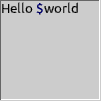
DESCRIPTION
The class provides text editing capabilities, three types of selection, text wrapping, syntax highlighting, auto indenting, undo and redo function, and search and replace methods.
The module declares the bt:: package that contains integer constants for the selection of block type, used by the blockType property.
USAGE
The text is stored line-wise in the {lines} array; to access it use the get_line method.
All keyboard events except the character input and tab keys are processed by the accelerator table ( see Prima::Menu ). The default accelItems table defines names, keyboard combinations, and the corresponding actions to the class functions. The class does not provide functionality to change these mappings. To do so, consult "Prima::AccelTable" in Prima::Menu.
Coordinates
The class addresses the text space by (X,Y)-coordinates, where X is the visual cluster offset and Y is the line number. The addressing coordinate system can be visual, physical, or logical. See below.
Cluster shaping and word wrapping can play a role here. Consider f.ex. a text string "offset is zero", that for the sake of the example can wrapped by width and displayed as two lines, "offset" and "is zero". Here, the font substitutes "ff" text with a single ligature glyph. Here, for example, coord("f") will be (0,1) in all coordinates, but coord("z") is not:
- Physical
-
The X coordinate is a character offset from character line number Y. These coordinates are identical with and without the
wordWrapflag. This coordinate is used for direct text manipulation.Example: coord("z") is (0,10);
- Visual
-
The X coordinate is a glyph cluster offset from the character line number Y. These coordinates are identical with and without the
wordWrapflag. This coordinate is used for cursor and selection API.Example: coord("z") is (0,9);
- Logical
-
The Y coordinate is the wrapped line index. The
chunkMapinternal array contains addresses in the logical coordinates. The X coordinate is a glyph cluster offset from the line start. This coordinate is used mostly internally.To access the text chunk-wise, use the get_chunk method.
Example: coord("z") is (1,3);
API
Events
- ParseSyntax TEXT, RESULT_ARRAY_REF
-
Called when syntax highlighting is required - TEXT is a string to be parsed, and the parsing results to be stored in RESULT_ARRAY_REF, which is a reference to an array of integer pairs, each representing a single-colored text chunk. The first integer in the pairs is the length of a chunk, the second - color value (
cl::XXXconstants ).
Properties
- autoIndent BOOLEAN
-
Turns the auto indenting on or off
Default value: 1
- blockType INTEGER
-
Defines the type of selection block. Can be one of the following constants:
- bt::CUA
-
Normal block, where the first and the last line of the selection can be partial, and the lines between occupy the whole line. CUA stands for 'common user access'.
Default keys: Shift + arrow keys
See also: cursor_shift_key
- bt::Vertical
-
Rectangular block, where all selected lines are of the same offsets and lengths.
Default key: Alt+B
See also: mark_vertical
- bt::Horizontal
-
Rectangular block, where the selection occupies the whole line.
Default key: Alt+L
See also: mark_horizontal
- cursor X, Y
-
Selects the visual position of the cursor
- cursorX X
-
Selects the visual horizontal position of the cursor
- cursorY Y
-
Selects the visual vertical position of the cursor
- cursorWrap BOOLEAN
-
Selects cursor behavior when moved horizontally outside the line. If 0, the cursor is not moved. If 1, the cursor moved to the adjacent line.
See also: cursor_left, cursor_right, word_left, word_right.
- insertMode BOOLEAN
-
Set the typing mode - if 1, the typed text is inserted, if 0, the new text overwrites the old text. When
insertModeis 0, the cursor shape is thick and covers the whole character; when 1, it is of the default cursor width.Default toggle key: Insert
- hiliteNumbers COLOR
-
Selects the color for number highlighting
- hiliteQStrings COLOR
-
Selects the color for highlighting the single-quoted strings
- hiliteQQStrings COLOR
-
Selects the color for highlighting the double-quoted strings
- hiliteIDs ARRAY
-
An array of scalar pairs that define words to be highlighted. The first item in the pair is an array of words, and the second item is a color value.
- hiliteChars ARRAY
-
An array of scalar pairs that define characters to be highlighted. The first item in the pair is a string of characters, and the second item is a color value.
- hiliteREs ARRAY
-
An array of scalar pairs that define character patterns to be highlighted. The first item in the pair is a perl regular expression, and the second item is a color value.
Note: these are tricky. Generally, these assume that whatever is captured in
(), is highlighted, and that capturing parentheses match from the first character onwards. So for simple matches like(\d+)(digits) or(#.*)this works fine. Things become more interesting if you need to check text after, or especially before the capture. For this, you need to make sure that whatever text is matched by a regexp, it must not move thepospointer as the regexes are internally concatenated with the\Ganchor before the actual matching takes place (i.e. starting each time from the position the previous regex left off), and use/gcflags (advancingposto the match length). Advancing theposwill nullify color highlighting on the text after the capture but before the end of the match - so you'll need look-ahead assertions for this type of match,(?=pattern)and(?!pattern)(see "Lookaround Assertions" in perlre ).For example, we have a string
ABC123abc, and we want to match 123 followed by abc. This won't work:hiliteREs => [ '(123)abc',cl::LightRed, '(abc)', cl::LightGreen ]while this will:
hiliteREs => [ '(123)(?=abc)',cl::LightRed, '(abc)', cl::LightGreen ]If you need to look behind, the corresponding assertions
(?<=pattern)and(?<!pattern)could be used, but these are even more restrictive in that they only support fixed-width looks-behinds (NB:\Kwon't work because of\Geither). That way, if we want to match 123 that follows ABC, this won't work:hiliteREs => [ '(ABC)',cl::LightBlue, '(?<=[ABC]+)(123)',cl::LightRed, ]while this will:
hiliteREs => [ '(ABC)',cl::LightBlue, '(?<=[ABC]{3})(123)',cl::LightRed, ] - mark MARK [ BLOCK_TYPE ]
-
Selects block marking state. If MARK is 1, starts the block marking, if 0 - stops the block marking. When MARK is 1, BLOCK_TYPE can be used to set the selection type (
bt::XXXconstants ). If BLOCK_TYPE is unset the value of blockType is used. - markers ARRAY
-
An array of arrays with integer pairs, X and Y, where each represents visual coordinates in text. Used as anchor storage for fast navigation.
See also: add_marker, delete_marker
- modified BOOLEAN
-
A boolean flag that shows if the text was modified. Can be used externally, to check if the text is to be saved to a file, for example.
- numLines INTEGER
-
Returns the number of lines
- offset INTEGER
-
Horizontal offset of text lines in pixels.
- persistentBlock BOOLEAN
-
Selects whether the selection is canceled as soon as the cursor is moved ( 0 ) or it persists until the selection is explicitly changed ( 1 ).
Default value: 0
- readOnly BOOLEAN
-
If 1, no user input is accepted. Manipulations with text are allowed though.
- selection X1, Y1, X2, Y2
-
Accepts two pairs of visual coordinates, (X1,Y1) the beginning and (X2,Y2) the end of the new selection, and sets the block according to the blockType property.
The selection is null if X1 equals to X2 and Y1 equals to Y2. has_selection method returns 1 if the selection is non-null.
- selStart X, Y
-
Manages the selection start. See selection, X1 and Y1.
- selEnd X, Y
-
Manages the selection end. See selection, X2 and Y2.
- syntaxHilite BOOLEAN
-
Manages the syntax highlighting.
- tabIndent INTEGER
-
Maps the tab ( \t ) key to a
tabIndentnumber of space characters. - text TEXT
-
Provides access to all the text data. The lines are separated by the new line ( \n ) character.
See also: textRef.
- textDirection BOOLEAN
-
If set, indicates RTL text input.
- textLigation BOOLEAN
-
If set, text may be rendered at better quality with ligation and kerning, however, that comes with a price that some ligatures may be indivisible and form clusters (f.ex. ff or ffi ligatures). The cursor cannot be positioned inside of a cluster, and thus one can only select them, delete them as a whole, or press Del/Backspace on the cluster's edge.
- textRef TEXT_PTR
-
Provides access to all the text data. The lines are separated by the new line ( \n ) character. TEXT_PTR is a pointer to a text string.
The property is more efficient than text with large text because the copying of the text scalar to the stack is eliminated.
See also: text.
- topLine INTEGER
-
Selects the first line of the text drawn.
- undoLimit INTEGER
-
Sets limit on the number of stored atomic undo operations. If 0, undo is disabled.
Default value: 1000
- wantTabs BOOLEAN
-
Selects the way the tab ( \t ) character is recognized in the user input. If 1, it is recognized as the verbatim Tab key with an ascii value of 0x09; however, this disallows the toolkit widget tab-driven navigation. If 0, the tab character can be entered by pressing the Ctrl+Tab key combination.
Default value: 0
- wantReturns BOOLEAN
-
Selects the way the new line ( \n ) character is recognized in the user input. If 1, it is recognized as the verbatim CR key producing newline character(s); however, this disallows the default button activation in the toolkit. If 0, the new line character can be entered by pressing the Ctrl+Enter key combination.
Default value: 1
- wordDelimiters STRING
-
Contains a string of characters that are used for locating a word break. Default STRING value consists of punctuation marks, space and tab characters, and the
\xffcharacter.See also: word_left, word_right
- wordWrap BOOLEAN
-
Selects whether the long lines are wrapped, or can be positioned outside the horizontal widget borders. A line of text can be represented by more than one line of screen text ( chunk ) . To access the text chunk-wise, use the get_chunk method.
Methods
- add_marker X, Y
-
Adds visual coordinates X,Y to the markers property.
- back_char [ REPEAT = 1 ]
-
Removes REPEAT times a character left to the cursor. If the cursor is on 0 X-position, removes the new-line character and concatenates the two lines.
Default key: Backspace
- cancel_block
-
Removes the selection block
Default key: Alt+U
- change_locked
-
Returns 1 if the logical locking is on, and 0 if it is off.
See also lock_change.
- copy
-
Copies the selected text, if any, to the clipboard.
Default key: Ctrl+Insert
- copy_block
-
Copies the selected text and inserts it into the cursor position, according to the blockType value.
Default key: Alt+C
- cursor_cend
-
Moves cursor to the last line
Default key: Ctrl+End
- cursor_chome
-
Moves cursor to the first line
Default key: Ctrl+Home
- cursor_cpgdn
-
Default key: Ctrl+PageDown
Moves cursor to the end of text.
- cursor_cpgup
-
Moves cursor to the beginning of text.
Default key: Ctrl+PageUp
- cursor_down [ REPEAT = 1 ]
-
Moves cursor REPEAT times down
Default key: Down
- cursor_end
-
Moves cursor to the end of the line
Default key: End
- cursor_home
-
Moves cursor to the beginning of the line
Default key: Home
- cursor_left [ REPEAT = 1 ]
-
Moves cursor REPEAT times left
Default key: Left
- cursor_right [ REPEAT = 1 ]
-
Moves cursor REPEAT times right
Default key: Right
- cursor_up [ REPEAT = 1 ]
-
Moves cursor REPEAT times up
Default key: Up
- cursor_pgdn [ REPEAT = 1 ]
-
Moves cursor REPEAT pages down
Default key: PageDown
- cursor_pgup [ REPEAT = 1 ]
-
Moves cursor REPEAT pages up
Default key: PageUp
- cursor_shift_key [ ACCEL_TABLE_ITEM ]
-
Performs action of the cursor movement, bound to ACCEL_TABLE_ITEM action ( defined in
accelTableoraccelItemsproperty ), and extends the selection block along the cursor movement. Not called directly. - cut
-
Cuts the selected text into the clipboard.
Default key: Shift+Delete
- delete_block
-
Removes the selected text.
Default key: Alt+D
- delete_char [ REPEAT = 1 ]
-
Deletes REPEAT characters from the cursor position
Default key: Delete
- delete_line LINE_ID, [ LINES = 1 ]
-
Removes LINES of text at LINE_ID.
- delete_current_chunk
-
Removes the chunk ( or line, if wordWrap is 0 ) at the cursor.
Default key: Ctrl+Y
- delete_chunk CHUNK_ID, [ CHUNKS = 1 ]
-
Removes CHUNKS ( or lines, if wordWrap is 0 ) of text at CHUNK_ID
- delete_marker INDEX
-
Removes marker INDEX in the markers list.
- delete_to_end
-
Removes the text to the end of the chunk.
Default key: Ctrl+E
- delete_text X, Y, TEXT_LENGTH
-
Removes TEXT_LENGTH characters at X,Y physical coordinates
- draw_colorchunk CANVAS, LINE_ID, X, Y, COLOR
-
Paints the syntax-highlighted chunk taken from LINE_ID line index, at X, Y. COLOR is used if the syntax highlighting information contains
cl::Foreas a color reference. - end_block
-
Stops the block selection session.
- find SEARCH_STRING, [ X = 0, Y = 0, REPLACE_LINE = '', OPTIONS ]
-
Tries to find ( and, if REPLACE_LINE is defined, to replace with ) SEARCH_STRING starting from (X,Y) physical coordinates. OPTIONS is an integer that is a combination of the
fdo::constants; the same constants are used in Prima::Dialog::FindDialog, which provides a graphic interface to the find and replace facilities of this class.Returns X1, Y, X2, NEW_STRING where X1.Y-X2.Y are physical coordinates of the string found, and NEW_STRING is the replaced version (if any)
- fdo::MatchCase
-
If set, the search is case-sensitive.
- fdo::WordsOnly
-
If set, SEARCH_STRING must constitute the whole word.
- fdo::RegularExpression
-
If set, SEARCH_STRING is a regular expression.
- fdo::BackwardSearch
-
If set, the search direction is backward.
- fdo::ReplacePrompt
-
Not used in the class, however, used in Prima::Dialog::FindDialog.
See also: examples/editor.pl
- get_chunk CHUNK_ID
-
Returns the chunk of text, located at CHUNK_ID. Returns an empty string if the chunk is nonexistent.
- get_chunk_cluster_length CHUNK_ID
-
Return the length of a chunk in clusters
- get_chunk_dimension CHUNK_ID
-
Finds the line number the CHUNK_ID belongs to, and returns the first chunk of that line and how many chunks the line consists of.
- get_chunk_width TEXT, FROM, LENGTH, [ RETURN_TEXT_PTR ]
-
Returns the width in pixels of
substr( TEXT, FROM, LENGTH). If FROM is larger than the length of TEXT, TEXT is padded with the space characters. Tab character in TEXT replaced to tabIndent times space character. If the RETURN_TEXT_PTR pointer is specified, the converted TEXT is stored there. - get_line INDEX
-
Returns the line of text located at INDEX. Returns an empty string if the line is nonexistent.
- get_line_cluster_length LINE_ID
-
Return the length of the line in clusters
- get_line_dimension INDEX
-
Returns two integers representing the line at INDEX in the wordWrap mode: the first value is the corresponding chunk index, and the second is how many chunks are contained in the line.
See also: physical_to_logical.
- get_selected_text
-
Return the currently selected text.
- has_selection
-
Returns a boolean value, indicating if the selection block is active.
- insert_empty_line LINE_ID, [ REPEAT = 1 ]
-
Inserts REPEAT empty lines at LINE_ID.
- insert_line LINE_ID, @TEXT
-
Inserts @TEXT strings at LINE_ID
- insert_text TEXT, [ HIGHLIGHT = 0 ]
-
Inserts TEXT at the cursor position. If HIGHLIGHT is set to 1, the selection block is canceled and the newly inserted text is selected.
- lock_change BOOLEAN
-
Increments ( 1 ) or decrements ( 0 ) lock count. Used to defer change notification in multi-change calls. When the internal lock count hits zero, the
Changenotification is called. - physical_to_logical X, Y
-
Maps visual X,Y coordinates to the logical coordinate system. Returns the same values when wordWrap is 0.
- logical_to_physical X, Y
-
Maps logical X,Y coordinates to the physical text offset relative to the Y line
Returns the same values when wordWrap is 0.
- logical_to_visual X, Y
-
Maps logical X,Y coordinates to the visual coordinate system.
Returns the same values when wordWrap is 0.
- visual_to_physical X, Y
-
Maps visual X,Y coordinates to the physical text offset relative to the Y line
Returns the same X when the line does not contain any right-to-left (RTL) characters or complex glyphs.
- physical_to_visual X, Y
-
Maps test offset X from line Y to the visual X coordinate.
Returns the same X when the line does not contain any right-to-left (RTL) characters or complex glyphs.
- mark_horizontal
-
Starts block marking session with the
bt::Horizontalblock type.Default key: Alt+L
- mark_vertical
-
Starts block marking session with the
bt::Verticalblock type.Default key: Alt+B
- overtype_block
-
Copies the selected text and overwrites the text next to the cursor position, according to the blockType value.
Default key: Alt+O
- paste
-
Copies text from the clipboard and inserts it at the cursor position.
Default key: Shift+Insert
- realize_panning
-
Performs deferred widget panning, activated by setting
{delayPanning}to 1. The deferred operations are those performed by offset and topLine. - set_line LINE_ID, TEXT, [ OPERATION, FROM, LENGTH ]
-
Changes line at LINE_ID to new TEXT. Hint scalars OPERATION, FROM, and LENGTH are used to maintain selection and marking data. OPERATION is an arbitrary string, the ones that are recognized are
'overtype','add', and'delete'. FROM and LENGTH define the range of the change; FROM is the cluster offset and LENGTH is the length of the changed text. - split_line
-
Splits a line in two at the cursor position.
Default key: Enter ( or Ctrl+Enter if wantReturns is 0 )
- select_all
-
Selects all text
- start_block [ BLOCK_TYPE ]
-
Begins the block selection session. The block type is BLOCK_TYPE, if it is specified, or the value of the blockType property is otherwise.
- update_block
-
Adjusts the selection inside the block session, extending or shrinking it to the current cursor position.
- word_left [ REPEAT = 1 ]
-
Moves the cursor REPEAT words to the left.
- word_right [ REPEAT = 1 ]
-
Moves the cursor REPEAT words to the right.
AUTHOR
Dmitry Karasik, <dmitry@karasik.eu.org>.
SEE ALSO
Prima, Prima::Widget, Prima::Dialog::FindDialog, examples/editor.pl