NAME
Prima::ImageViewer - image, icon, and bitmap viewer
SYNOPSIS
use Prima qw(ImageViewer StdBitmap Application);
Prima::ImageViewer-> new(
image => Prima::StdBitmap::image(0),
zoom => 2.718,
);
run Prima;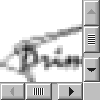
DESCRIPTION
The module contains the Prima::ImageViewer class which provides image-displaying functionality. The widget can display images, icons, and bitmaps, and allows zooming.
Prima::ImageViewer is a descendant of Prima::Widget::ScrollWidget and inherits its document scrolling behavior and programming interface. See Prima::Widget::ScrollWidget for details.
API
Properties
- alignment INTEGER
-
One of the following
ta::XXXconstants:ta::Left ta::Center ta::RightSelects the horizontal image alignment.
Default value:
ta::Left - autoZoom BOOLEAN
-
When set, the image is automatically stretched while keeping aspects to the best available fit, given the
zoomPrecision. Scrollbars are turned off ifautoZoomis set to 1. - image OBJECT
-
Selects the image object to be displayed. OBJECT can be an instance of the
Prima::Image,Prima::Icon, orPrima::DeviceBitmapclasses. - imageFile FILE
-
Sets the image FILE to be loaded and displayed. Is rarely used since does not return a success flag.
- scaling ist::XX
-
Applies scaling when drawing an image.
Default:
ist::Box, default cheap scaling.Warning: scaling types above the
ist::Boxmight be somewhat expensive - stretch BOOLEAN
-
If set, the image is simply stretched over the visual area, without keeping the aspect. Scroll bars, zooming and keyboard navigation become disabled.
- quality BOOLEAN
-
A boolean flag, selects if the palette of
imageis to be copied into the widget palette, providing higher visual quality on paletted displays. See also "palette" in Prima::Widget.Default value: 1
- valignment INTEGER
-
One of the following
ta::XXXconstants:ta::Top ta::Middle or ta::Center ta::BottomSelects the vertical image alignment.
Note: The
ta::Middlevalue is not equal tota::Center's, however, both constants produce an equal effect here.Default value:
ta::Bottom - zoom FLOAT
-
Selects the image zoom level. The acceptable value range is between 0.01 and 100. The zoom value is rounded to the closest value divisible by 1/
zoomPrecision. For example, ifzoomPrecisionis 100, the zoom values will be rounded to the precision of hundredth - to fiftieth and twentieth fractional values - .02, .04, .05, .06, .08, and 0.1 . WhenzoomPrecisionis 1000, the precision is one thousandth, and so on.Default value: 1
- zoomPrecision INTEGER
-
Zoom precision of the
zoomproperty. The minimal acceptable value is 10, where the zoom factor will be rounded to 0.2, 0.4, 0.5, 0.6, 0.8, and 1.0 .The reason behind this arithmetics is that when an image of an arbitrary zoom factor is requested to be displayed, the image sometimes must be drawn from a fractional image pixel. In an example that only involves integer pixels, a 10x zoomed image shifted 3 pixels left must be displayed so that the first image pixel from the left occupies 7 screen pixels, and the next ones - 10 screen pixels. That means that the correct image display routine must ask the system to draw the image at the offset of -3 screen pixels, where the first image pixel column would correspond to that offset.
When the zoom factor is fractional, the picture is getting more complex. For example, with the zoom factor of 12.345 and zero screen offset, the first image pixel begins at the 12th screen pixel, the next one - at the 25th ( because of the roundoff ), then the 37th, etc etc. If the image is 2000x2000 pixels wide and is asked to be drawn so that it appears shifted 499 screen image pixels left, it needs to be drawn from the 499/12.345=40.42122th image pixel. It might seem that indeed it would be enough to ask the system to begin drawing from image pixel 40, and offset int(0.42122*12.345)=5 screen pixels to the left, however, that procedure will not account for the correct fixed point roundoff that accumulates as the system scales the image. For the zoom factor of 12.345 this roundoff sequence is, as we have seen before, (12,25,37,49,62,74,86,99,111,123) for the first 10 pixels displayed, that occupy (12,13,12,12,13,12,12,13,12,12) screen pixels correspondingly. For the pixels starting at 499, the sequence is (506,519,531,543,556,568,580,593,605,617) offsets or (13,12,12,13,13,12,12,13,12,12) widths -- note the two subsequent 13s there. This sequence begins to repeat itself after 200 iterations (12.345*200=2469.000), which means that to achieve correct display results, the image must be asked to be displayed from as far as image pixel 0 if image's first pixel on the screen is between 0 and 199 ( or for screen pixels 0-2468), then from image pixel 200 for offsets 200-399, ( screen pixels 2469-4937), and so on.
Since the system internally allocates memory for image scaling, that means that up to 2*200*min(window_width,image_width)*bytes_per_pixel unnecessary bytes will be allocated for each image drawing call (2 because the calculations are valid for both the vertical and horizontal strips), and this can lead to a slowdown or even request failure when image or window dimensions are large. The proposed solution is to round off the accepted zoom factors so that these offsets are kept small. For example, the N.25 zoom factors require only max 1/.25=4 extra pixels. When the
zoomPrecisionvalue is set to 100, the zoom factors are rounded to 0.X2, 0.X4, 0.X5, 0.X6, 0.X8, and 0.X0, thus requiring max 50 extra pixels.NB. If, despite the efforts, the property gets in the way, increase it to 1000 or even 10000, but note that this may lead to problems.
Default value: 100
Methods
- on_paint SELF, CANVAS
-
The
Paintnotification handler is mentioned here for the specific case of its return value, that is the return value of the internalput_imagecall. For those who might be interested input_imagefailures, which mostly occur when trying to draw an image that is too big, the following code might be useful:sub on_paint { my ( $self, $canvas) = @_; warn "put_image() error:$@" unless $self-> SUPER::on_paint($canvas); } - screen2point X, Y, [ X, Y, ... ]
-
Performs translation of integer pairs as (X,Y)-points from the widget coordinates to pixel offsets in the image coordinate system. Takes into account zoom level, image alignments, and offsets. Returns an array of the same length as the input.
Useful for determining correspondence, for example, of a mouse event to an image point.
The reverse function is
point2screen. - point2screen X, Y, [ X, Y, ... ]
-
Performs translation of integer pairs as (X,Y)-points from image pixel offset to widget image coordinates. Takes into account zoom level, image alignments, and offsets. Returns an array of the same length as the input.
Useful for determining the screen location of an image point.
The reverse function is
screen2point. - watch_load_progress IMAGE
-
When called, the image viewer begins to track the progress of the IMAGE being loaded ( see "load" in Prima::Image ) and incrementally displays the loading picture. As soon as IMAGE begins to load, it replaces the existing the
imageproperty value. Example:$i = Prima::Image-> new; $viewer-> watch_load_progress( $i); $i-> load('huge.jpg'); $viewer-> unwatch_load_progress;A similar functionality is present in Prima::Dialog::ImageDialog.
- unwatch_load_progress CLEAR_IMAGE=1
-
Stops monitoring the image loading progress. If CLEAR_IMAGE is 0, the leftovers of the incremental loading stay intact in
imageproperty. Otherwise,imageis set toundef. - zoom_round ZOOM
-
Rounds the zoom factor to
zoomPrecisionprecision, returns the rounded zoom value. The algorithm is the same as used internally in thezoomproperty.
AUTHOR
Dmitry Karasik, <dmitry@karasik.eu.org>.
SEE ALSO
Prima, Prima::Image, Prima::Widget::ScrollWidget, Prima::Dialog::ImageDialog, examples/iv.pl.