NAME
Chart - A class for writing Excel Charts.
SYNOPSIS
To create a simple Excel file with a chart using Excel::Writer::XLSX:
#!/usr/bin/perl
use strict;
use warnings;
use Excel::Writer::XLSX;
my $workbook = Excel::Writer::XLSX->new( 'chart.xlsx' );
my $worksheet = $workbook->add_worksheet();
# Add the worksheet data the chart refers to.
my $data = [
[ 'Category', 2, 3, 4, 5, 6, 7 ],
[ 'Value', 1, 4, 5, 2, 1, 5 ],
];
$worksheet->write( 'A1', $data );
# Add a worksheet chart.
my $chart = $workbook->add_chart( type => 'column' );
# Configure the chart.
$chart->add_series(
categories => '=Sheet1!$A$2:$A$7',
values => '=Sheet1!$B$2:$B$7',
);
__END__DESCRIPTION
The Chart module is an abstract base class for modules that implement charts in Excel::Writer::XLSX. The information below is applicable to all of the available subclasses.
The Chart module isn't used directly. A chart object is created via the Workbook add_chart() method where the chart type is specified:
my $chart = $workbook->add_chart( type => 'column' );Currently the supported chart types are:
areaCreates an Area (filled line) style chart. See Excel::Writer::XLSX::Chart::Area.
barCreates a Bar style (transposed histogram) chart. See Excel::Writer::XLSX::Chart::Bar.
columnCreates a column style (histogram) chart. See Excel::Writer::XLSX::Chart::Column.
lineCreates a Line style chart. See Excel::Writer::XLSX::Chart::Line.
pieCreates an Pie style chart. See Excel::Writer::XLSX::Chart::Pie.
scatterCreates an Scatter style chart. See Excel::Writer::XLSX::Chart::Scatter.
stockCreates an Stock style chart. See Excel::Writer::XLSX::Chart::Stock.
...More charts and sub-types will be supported in time. See the "TODO" section.
CHART METHODS
Methods that are common to all chart types are documented below. See the documentation for each of the above chart modules for chart specific information.
add_series()
In an Excel chart a "series" is a collection of information such as values, x-axis labels and the formatting that define which data is plotted.
With a Excel::Writer::XLSX chart object the add_series() method is used to set the properties for a series:
$chart->add_series(
categories => '=Sheet1!$A$2:$A$10', # Optional.
values => '=Sheet1!$B$2:$B$10', # Required.
line => { color => 'blue' },
);The properties that can be set are:
valuesThis is the most important property of a series and must be set for every chart object. It links the chart with the worksheet data that it displays. A formula or array ref can be used for the data range, see below.
categoriesThis sets the chart category labels. The category is more or less the same as the X-axis. In most chart types the
categoriesproperty is optional and the chart will just assume a sequential series from1 .. n.nameSet the name for the series. The name is displayed in the chart legend and in the formula bar. The name property is optional and if it isn't supplied it will default to
Series 1 .. n.lineSet the properties of the series line type such as colour and width. See the "CHART FORMATTING" section below.
borderSet the border properties of the series such as colour and style. See the "CHART FORMATTING" section below.
fillSet the fill properties of the series such as colour. See the "CHART FORMATTING" section below.
markerSet the properties of the series marker such as style and color. See the "CHART FORMATTING" section below.
trendlineSet the properties of the series trendline such as linear, polynomial and moving average types. See the "CHART FORMATTING" section below.
data_labelsSet data labels for the series. See the "CHART FORMATTING" section below.
invert_if_negativeInvert the fill colour for negative values. Usually only applicable to column and bar charts.
The categories and values can take either a range formula such as =Sheet1!$A$2:$A$7 or, more usefully when generating the range programmatically, an array ref with zero indexed row/column values:
[ $sheetname, $row_start, $row_end, $col_start, $col_end ]The following are equivalent:
$chart->add_series( categories => '=Sheet1!$A$2:$A$7' ); # Same as ...
$chart->add_series( categories => [ 'Sheet1', 1, 6, 0, 0 ] ); # Zero-indexed.You can add more than one series to a chart. In fact, some chart types such as stock require it. The series numbering and order in the Excel chart will be the same as the order in which that are added in Excel::Writer::XLSX.
# Add the first series.
$chart->add_series(
categories => '=Sheet1!$A$2:$A$7',
values => '=Sheet1!$B$2:$B$7',
name => 'Test data series 1',
);
# Add another series. Same categories. Different range values.
$chart->add_series(
categories => '=Sheet1!$A$2:$A$7',
values => '=Sheet1!$C$2:$C$7',
name => 'Test data series 2',
);set_x_axis()
The set_x_axis() method is used to set properties of the X axis.
$chart->set_x_axis( name => 'Quarterly results' );The properties that can be set are:
name
min
max
minor_unit
major_unit
crossing
reverse
log_base
label_positionThese are explained below. Some properties are only applicable to value or category axes, as indicated. See "Value and Category Axes" for an explanation of Excel's distinction between the axis types.
nameSet the name (title or caption) for the axis. The name is displayed below the X axis. The
nameproperty is optional. The default is to have no axis name. (Applicable to category and value axes).$chart->set_x_axis( name => 'Quarterly results' );The name can also be a formula such as
=Sheet1!$A$1.minSet the minimum value for the axis range. (Applicable to value axes only).
$chart->set_x_axis( min => 20 );maxSet the maximum value for the axis range. (Applicable to value axes only).
$chart->set_x_axis( max => 80 );minor_unitSet the increment of the minor units in the axis range. (Applicable to value axes only).
$chart->set_x_axis( minor_unit => 0.4 );major_unitSet the increment of the major units in the axis range. (Applicable to value axes only).
$chart->set_x_axis( major_unit => 2 );crossingSet the position where the y axis will cross the x axis. (Applicable to category and value axes).
The
crossingvalue can either be the string'max'to set the crossing at the maximum axis value or a numeric value.$chart->set_x_axis( crossing => 3 ); # or $chart->set_x_axis( crossing => 'max' );For category axes the numeric value must be an integer to represent the category number that the axis crosses at. For value axes it can have any value associated with the axis.
If crossing is omitted (the default) the crossing will be set automatically by Excel based on the chart data.
reverseReverse the order of the axis categories or values. (Applicable to category and value axes).
$chart->set_x_axis( reverse => 1 );log_baseSet the log base of the axis range. (Applicable to value axes only).
$chart->set_x_axis( log_base => 10 );label_positionSet the "Axis labels" position for the axis. The following positions are available:
next_to (the default) high low none
More than one property can be set in a call to set_x_axis:
$chart->set_x_axis(
name => 'Quarterly results',
min => 10,
max => 80,
);set_y_axis()
The set_y_axis() method is used to set properties of the Y axis. The properties that can be set are the same as for set_x_axis, see above.
set_title()
The set_title() method is used to set properties of the chart title.
$chart->set_title( name => 'Year End Results' );The properties that can be set are:
nameSet the name (title) for the chart. The name is displayed above the chart. The name can also be a formula such as
=Sheet1!$A$1. The name property is optional. The default is to have no chart title.
set_legend()
The set_legend() method is used to set properties of the chart legend.
$chart->set_legend( position => 'none' );The properties that can be set are:
positionSet the position of the chart legend.
$chart->set_legend( position => 'bottom' );The default legend position is
right. The available positions are:none top bottom left right overlay_left overlay_rightdelete_series
This allows you to remove 1 or more series from the the legend (the series will still display on the chart). This property takes an array ref as an argument and the series are zero indexed:
# Delete/hide series index 0 and 2 from the legend. $chart->set_legend( delete_series => [0, 2] );
set_chartarea()
The set_chartarea() method is used to set the properties of the chart area.
This method isn't implemented yet and is only available in Spreadsheet::WriteExcel. However, it can be simulated using the set_style() method, see below.
set_plotarea()
The set_plotarea() method is used to set properties of the plot area of a chart.
This method isn't implemented yet and is only available in Spreadsheet::WriteExcel. However, it can be simulated using the set_style() method, see below.
set_style()
The set_style() method is used to set the style of the chart to one of the 42 built-in styles available on the 'Design' tab in Excel:
$chart->set_style( 4 );The default style is 2.
CHART FORMATTING
The following chart formatting properties can be set for any chart object that they apply to (and that are supported by Excel::Writer::XLSX) such as chart lines, column fill areas, plot area borders, markers and other chart elements documented above.
line
border
fill
marker
trendline
data_labelsChart formatting properties are generally set using hash refs.
$chart->add_series(
values => '=Sheet1!$B$1:$B$5',
line => { color => 'blue' },
);In some cases the format properties can be nested. For example a marker may contain border and fill sub-properties.
$chart->add_series(
values => '=Sheet1!$B$1:$B$5',
line => { color => 'blue' },
marker => {
type => 'square',
size => 5,
border => { color => 'red' },
fill => { color => 'yellow' },
},
);Line
The line format is used to specify properties of line objects that appear in a chart such as a plotted line on a chart or a border.
The following properties can be set for line formats in a chart.
none
color
width
dash_typeThe none property is uses to turn the line off (it is always on by default except in Scatter charts). This is useful if you wish to plot a series with markers but without a line.
$chart->add_series(
values => '=Sheet1!$B$1:$B$5',
line => { none => 1 },
);The color property sets the color of the line.
$chart->add_series(
values => '=Sheet1!$B$1:$B$5',
line => { color => 'red' },
);The available colors are shown in the main Excel::Writer::XLSX documentation. It is also possible to set the color of a line with a HTML style RGB color:
$chart->add_series(
line => { color => '#FF0000' },
);The width property sets the width of the line. It should be specified in increments of 0.25 of a point as in Excel.
$chart->add_series(
values => '=Sheet1!$B$1:$B$5',
line => { width => 3.25 },
);The dash_type property sets the dash style of the line.
$chart->add_series(
values => '=Sheet1!$B$1:$B$5',
line => { dash_type => 'dash_dot' },
);The following dash_type values are available. They are shown in the order that they appear in the Excel dialog.
solid
round_dot
square_dot
dash
dash_dot
long_dash
long_dash_dot
long_dash_dot_dotThe default line style is solid.
More than one line property can be specified at time:
$chart->add_series(
values => '=Sheet1!$B$1:$B$5',
line => {
color => 'red',
width => 1.25,
dash_type => 'square_dot',
},
);Border
The border property is a synonym for line.
It can be used as a descriptive substitute for line in chart types such as Bar and Column that have a border and fill style rather than a line style. In general chart objects with a border property will also have a fill property.
Fill
The fill format is used to specify filled areas of chart objects such as the interior of a column or the background of the chart itself.
The following properties can be set for fill formats in a chart.
none
colorThe none property is uses to turn the fill property off (it is generally on by default).
$chart->add_series(
values => '=Sheet1!$B$1:$B$5',
fill => { none => 1 },
);The color property sets the color of the fill area.
$chart->add_series(
values => '=Sheet1!$B$1:$B$5',
fill => { color => 'red' },
);The available colors are shown in the main Excel::Writer::XLSX documentation. It is also possible to set the color of a fill with a HTML style RGB color:
$chart->add_series(
fill => { color => '#FF0000' },
);The fill format is generally used in conjunction with a border format which has the same properties as a line format.
$chart->add_series(
values => '=Sheet1!$B$1:$B$5',
border => { color => 'red' },
fill => { color => 'yellow' },
);Marker
The marker format specifies the properties of the markers used to distinguish series on a chart. In general only Line and Scatter chart types and trendlines use markers.
The following properties can be set for marker formats in a chart.
type
size
border
fillThe type property sets the type of marker that is used with a series.
$chart->add_series(
values => '=Sheet1!$B$1:$B$5',
marker => { type => 'diamond' },
);The following type properties can be set for marker formats in a chart. These are shown in the same order as in the Excel format dialog.
automatic
none
square
diamond
triangle
x
star
short_dash
long_dash
circle
plusThe automatic type is a special case which turns on a marker using the default marker style for the particular series number.
$chart->add_series(
values => '=Sheet1!$B$1:$B$5',
marker => { type => 'automatic' },
);If automatic is on then other marker properties such as size, border or fill cannot be set.
The size property sets the size of the marker and is generally used in conjunction with type.
$chart->add_series(
values => '=Sheet1!$B$1:$B$5',
marker => { type => 'diamond', size => 7 },
);Nested border and fill properties can also be set for a marker. These have the same sub-properties as shown above.
$chart->add_series(
values => '=Sheet1!$B$1:$B$5',
marker => {
type => 'square',
size => 5,
border => { color => 'red' },
fill => { color => 'yellow' },
},
);Trendline
A trendline can be added to a chart series to indicate trends in the data such as a moving average or a polynomial fit.
The following properties can be set for trendline formats in a chart.
type
order (for polynomial trends)
period (for moving average)
forward (for all except moving average)
backward (for all except moving average)
name
lineThe type property sets the type of trendline in the series.
$chart->add_series(
values => '=Sheet1!$B$1:$B$5',
trendline => { type => 'linear' },
);The available trendline types are:
exponential
linear
log
moving_average
polynomial
powerA polynomial trendline can also specify the order of the polynomial. The default value is 2.
$chart->add_series(
values => '=Sheet1!$B$1:$B$5',
trendline => {
type => 'polynomial',
order => 3,
},
);A moving_average trendline can also the period of the moving average. The default value is 2.
$chart->add_series(
values => '=Sheet1!$B$1:$B$5',
trendline => {
type => 'moving_average',
period => 3,
},
);The forward and backward properties set the forecast period of the trendline.
$chart->add_series(
values => '=Sheet1!$B$1:$B$5',
trendline => {
type => 'linear',
forward => 0.5,
backward => 0.5,
},
);The name property sets an optional name for the trendline that will appear in the chart legend. If it isn't specified the Excel default name will be displayed. This is usually a combination of the trendline type and the series name.
$chart->add_series(
values => '=Sheet1!$B$1:$B$5',
trendline => {
type => 'linear',
name => 'Interpolated trend',
},
);Several of these properties can be set in one go:
$chart->add_series(
values => '=Sheet1!$B$1:$B$5',
trendline => {
type => 'linear',
name => 'My trend name',
forward => 0.5,
backward => 0.5,
line => {
color => 'red',
width => 1,
dash_type => 'long_dash',
},
},
);Trendlines cannot be added to series in a stacked chart or pie chart or (when implemented) to 3-D, radar, surface, or doughnut charts.
Data Labels
Data labels can be added to a chart series to indicate the values of the plotted data points.
The following properties can be set for data_labels formats in a chart.
value
category
series_nameThe value property turns on the Value data label for a series.
$chart->add_series(
values => '=Sheet1!$B$1:$B$5',
data_labels => { value => 1 },
);The category property turns on the Category Name data label for a series.
$chart->add_series(
values => '=Sheet1!$B$1:$B$5',
data_labels => { category => 1 },
);The series_name property turns on the Series Name data label for a series.
$chart->add_series(
values => '=Sheet1!$B$1:$B$5',
data_labels => { series_name => 1 },
);Other formatting options
Other formatting options will be added in time. If there is a feature that you would like to see included drop me a line.
WORKSHEET METHODS
In Excel a chartsheet (i.e, a chart that isn't embedded) shares properties with data worksheets such as tab selection, headers, footers, margins and print properties.
In Excel::Writer::XLSX you can set chartsheet properties using the same methods that are used for Worksheet objects.
The following Worksheet methods are also available through a non-embedded Chart object:
get_name()
activate()
select()
hide()
set_first_sheet()
protect()
set_zoom()
set_tab_color()
set_landscape()
set_portrait()
set_paper()
set_margins()
set_header()
set_footer()See Excel::Writer::XLSX for a detailed explanation of these methods.
EXAMPLE
Here is a complete example that demonstrates some of the available features when creating a chart.
#!/usr/bin/perl
use strict;
use warnings;
use Excel::Writer::XLSX;
my $workbook = Excel::Writer::XLSX->new( 'chart.xlsx' );
my $worksheet = $workbook->add_worksheet();
my $bold = $workbook->add_format( bold => 1 );
# Add the worksheet data that the charts will refer to.
my $headings = [ 'Number', 'Batch 1', 'Batch 2' ];
my $data = [
[ 2, 3, 4, 5, 6, 7 ],
[ 10, 40, 50, 20, 10, 50 ],
[ 30, 60, 70, 50, 40, 30 ],
];
$worksheet->write( 'A1', $headings, $bold );
$worksheet->write( 'A2', $data );
# Create a new chart object. In this case an embedded chart.
my $chart = $workbook->add_chart( type => 'column', embedded => 1 );
# Configure the first series.
$chart->add_series(
name => '=Sheet1!$B$1',
categories => '=Sheet1!$A$2:$A$7',
values => '=Sheet1!$B$2:$B$7',
);
# Configure second series. Note alternative use of array ref to define
# ranges: [ $sheetname, $row_start, $row_end, $col_start, $col_end ].
$chart->add_series(
name => '=Sheet1!$C$1',
categories => [ 'Sheet1', 1, 6, 0, 0 ],
values => [ 'Sheet1', 1, 6, 2, 2 ],
);
# Add a chart title and some axis labels.
$chart->set_title ( name => 'Results of sample analysis' );
$chart->set_x_axis( name => 'Test number' );
$chart->set_y_axis( name => 'Sample length (mm)' );
# Set an Excel chart style. Blue colors with white outline and shadow.
$chart->set_style( 11 );
# Insert the chart into the worksheet (with an offset).
$worksheet->insert_chart( 'D2', $chart, 25, 10 );
__END__This will produce a chart that looks like this:
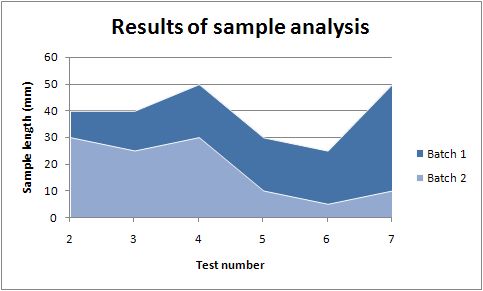
Value and Category Axes
Excel differentiates between a chart axis that is used for series categories and an axis that is used for series values.
In the example above the x-axis is the category axis and each of the values is evenly spaced. The y-axis (in this case) is the value axis and points are displayed according to their value.
Since Excel treats the axes differently it also handles their formatting differently and exposed different properties for each.
As such some of Excel::Writer::XLSX axis properties can be set for a value axis, some can be set for a category axis and some properties can be set for both.
For example the min and max properties can only be set for value axes and reverse can be set for both. The type of axis that a property applies to is shown in the set_x_axis() section of the documentation above.
Some charts such as Scatter and Stock have two value axes.
TODO
The chart feature in Excel::Writer::XLSX is under active development. More chart types and features will be added in time.
Features that are on the TODO list and will be added are:
Add more chart sub-types.
Additional formatting options. For now try the
set_style()method.More axis controls and gridlines.
3D charts.
Additional chart types such as Bubble and Radar.
If you are interested in sponsoring a feature to have it implemented or expedited let me know.
AUTHOR
John McNamara jmcnamara@cpan.org
COPYRIGHT
Copyright MM-MMXI, John McNamara.
All Rights Reserved. This module is free software. It may be used, redistributed and/or modified under the same terms as Perl itself.